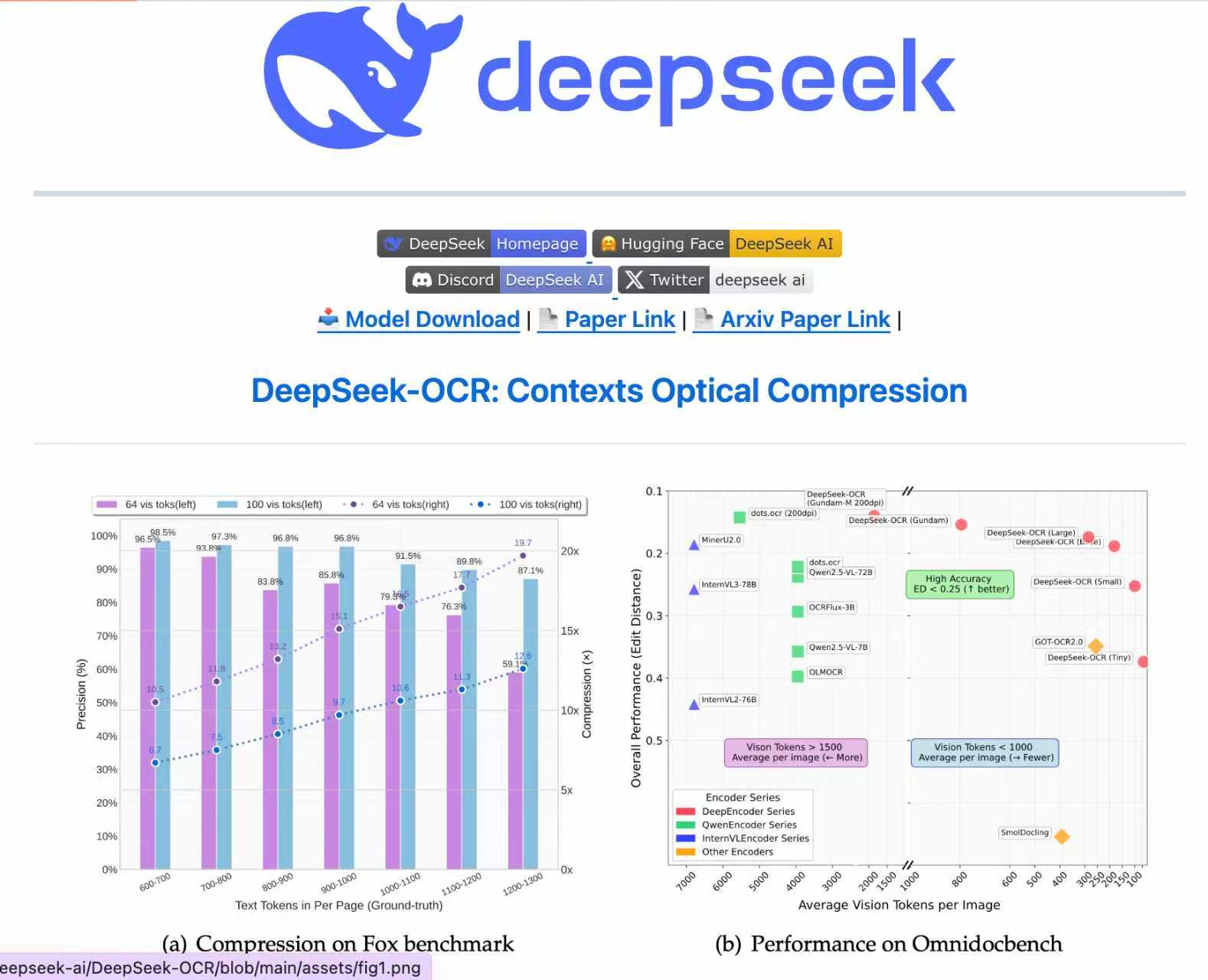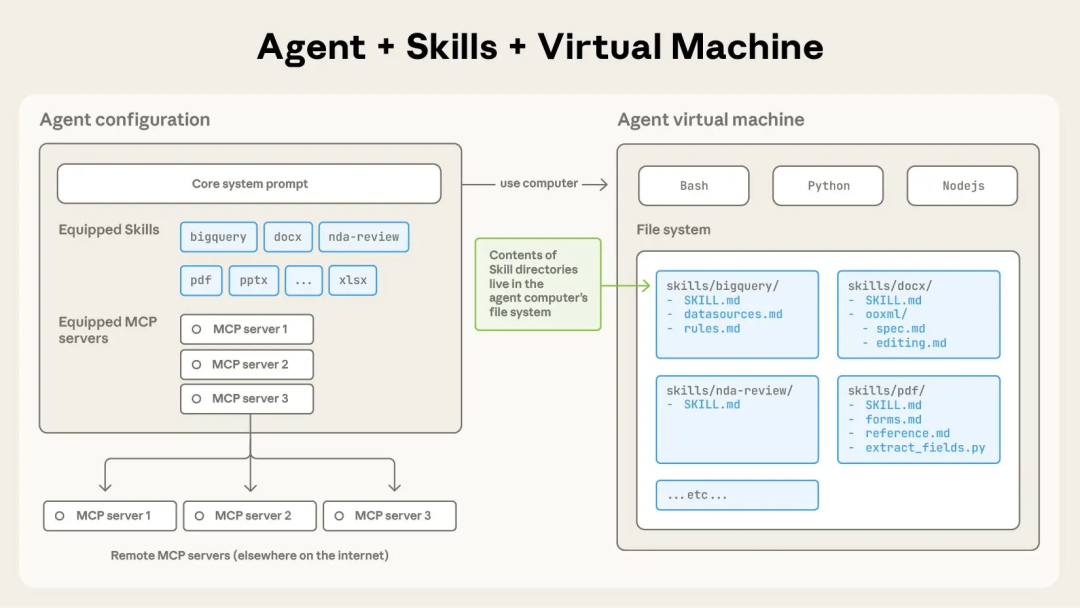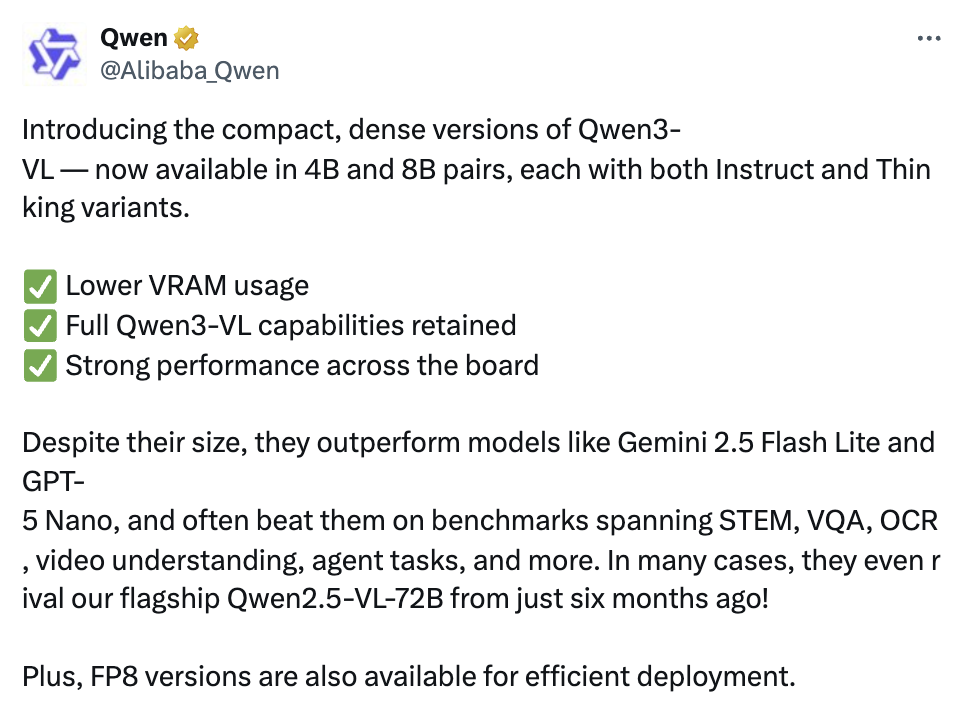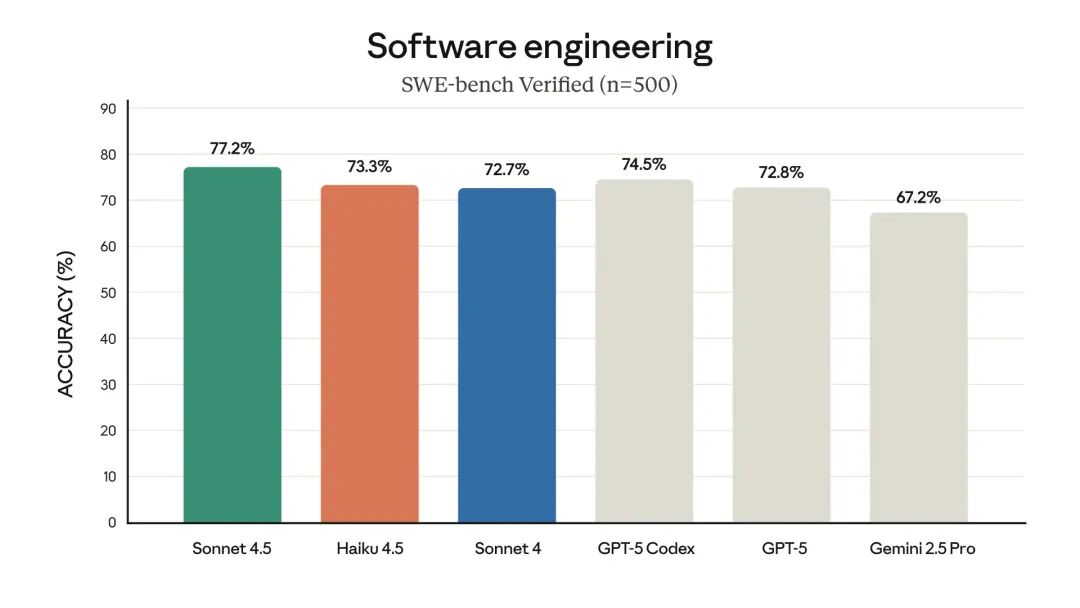NotebookLM is a seriously underestimated AI tool! It makes organizing knowledge a breeze (with a complete feature list)
Today I’d like to share with you an incredibly useful knowledge base management tool called NotebookLM, a product previously released by Google. Many even consider it even better than Gemini.
However, this product hasn’t received much discussion. Sometimes, when it’s mentioned, many people haven’t heard of or used it, including some who are more familiar with AI. Just last week, NotebookLM released a new feature that incorporates the Nano Banner, the banana image model that went viral online a while ago. Today, I’ll share it with a practical example.
overall understanding
Notebooklm is an incredibly powerful knowledge base management tool. It allows you to upload materials in multiple formats, such as documents, videos, and audio. It then automatically analyzes, semantically matches, and integrates these contents. It supports detailed Q&A with these contents, as well as re-editing, regenerating, and re-outputting them to your desired formats, such as videos, audio podcasts, personalized reports, mind maps, and practice tests.
Let’s take a quick look at these features and demonstrate their power with an example. AI expert Karpathy just gave an interview about AGI two days ago, and we’ll use this as an example.
First, go to notebooklm, https://notebooklm.google.com/. The interface is very simple. Click Create Notebook to enter the place where you upload your knowledge base, that is, upload the data you want to analyze in this place;
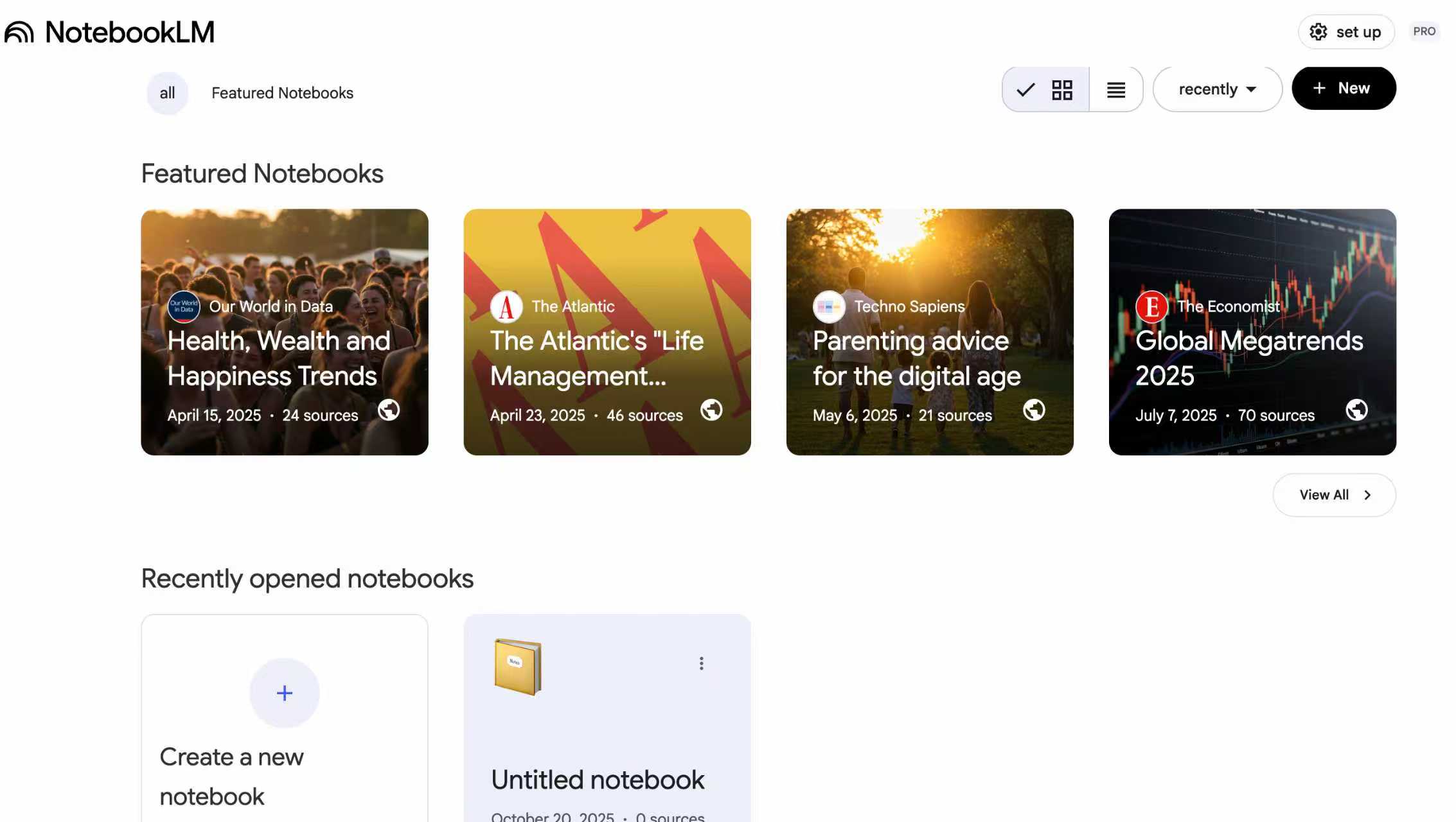
It supports uploading common formats such as PDF, txt, audio, video, web links, etc. It also supports direct copying of text and can upload across formats. The number of documents is also impressive, with an upper limit of 300. No other tool can surpass this number of contexts. Gemini 2.5 Pro only supports millions of tokens, so these 300 documents and millions of tokens are definitely enough.
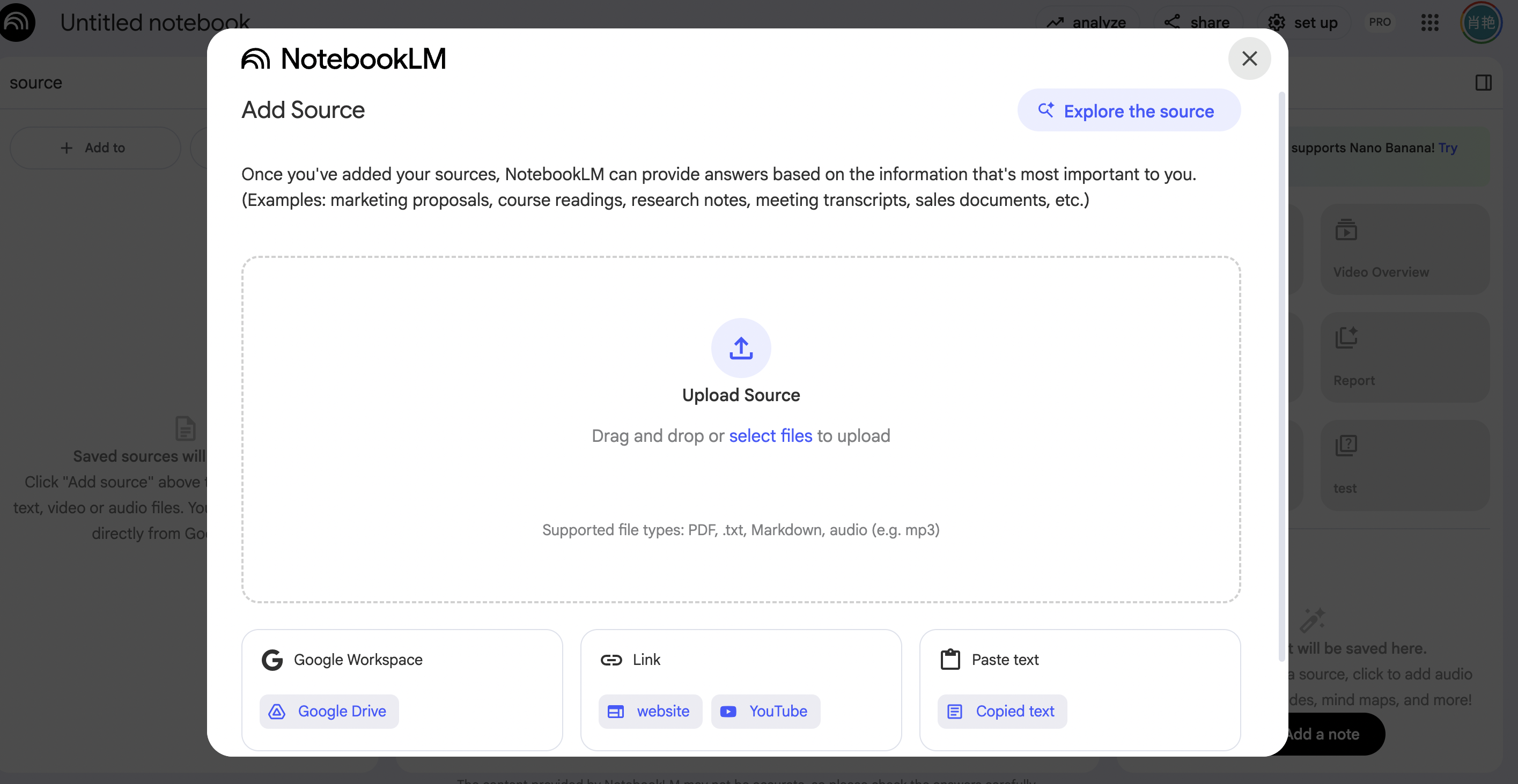
Upload data:
On the left is your content information source area, where you can upload and add data. If you don’t have any data uploaded, you can also click Explore, enter a topic, and the AI will directly search the Internet for relevant content and add it to the topic. The AI will integrate the multiple content you uploaded across data for analysis and matching.
Content Management:
The middle section is the AI analysis and answers section. When you add content, this section automatically generates an AI summary. For example, the core point of this interview is that Karpathy believes that the realization of general artificial intelligence (AGI) is still about ten years away, and the AI revolution is more likely to be a continuous, gradual automation process.
Studio:
The studio on the right is the featured section of the notebook, where you can re-export the content in various formats. See below:
Audio Overview:
Generates audio podcasts based on your content sources; you can customize output requirements, support Chinese output, and the sound quality is very realistic; especially for relatively boring, high-information content, generating audio podcasts is very interesting, and you can also customize the output format for two-sided debates;
Video Generation:
Generate PPT-style explanations or summary videos. Thanks to its integration with the nano banner model, it supports styles like animation, whiteboard, and watercolor, as well as customizable output prompts. It can clearly summarize the core ideas of your information source and present them in a visual format, making it a practical, ready-to-use tool for presentations that don’t require high-quality visuals.
Mind map:
structure your information source, directly generate the core ideas and content into a mind map, which is clear at a glance; and click on each point in the mind map to automatically input the question into the question and answer area in the middle of the page as a question, and directly generate the answer
Create reports:
You can customize your preferences and re-output them into other styles, such as briefings, white papers, concept presentations for beginners, etc.; you can completely regenerate your source content for different groups of people and different scenarios;
Flashcards and tests:
This function is similar to the educational mode in AI tools. It is very friendly for scenarios where you want to learn and memorize uploaded knowledge. It will automatically generate interactive test questions and AI flashcard memories based on the core content of the information source to test you and provide answers to help you improve your memory.
Notebooklm also supports sharing and collaboration of generated content. Simply click the share button in the upper right corner. It also supports cross-device and app-side synchronization.
Doesn’t it feel very powerful? It has the core question-and-answer functions of conventional knowledge base tools, supports more formats and contexts, and also has studio-specific features.
It is very practical for scenarios such as structured knowledge integration, fragmented content management, learning tests, knowledge base understanding, multi-device and multi-person collaborative management. It is a vivid embodiment of the Feynman learning method. It is strongly recommended for those who have not used it to try it out.
Of course, it’s not without its drawbacks. Context is a common problem for all AI tools. For example, many tools claim to have hundreds of thousands or even millions of tokens, but in reality, when 60% or 70% of the space is used, the memory starts to become a bit confused, and the user experience becomes difficult. This sometimes occurs in notebooklm, so although it supports 300 files, it is recommended to keep the content as small as possible to avoid context issues. Generally, you should not upload that many files…