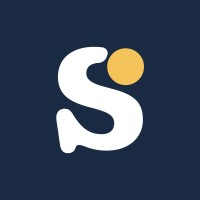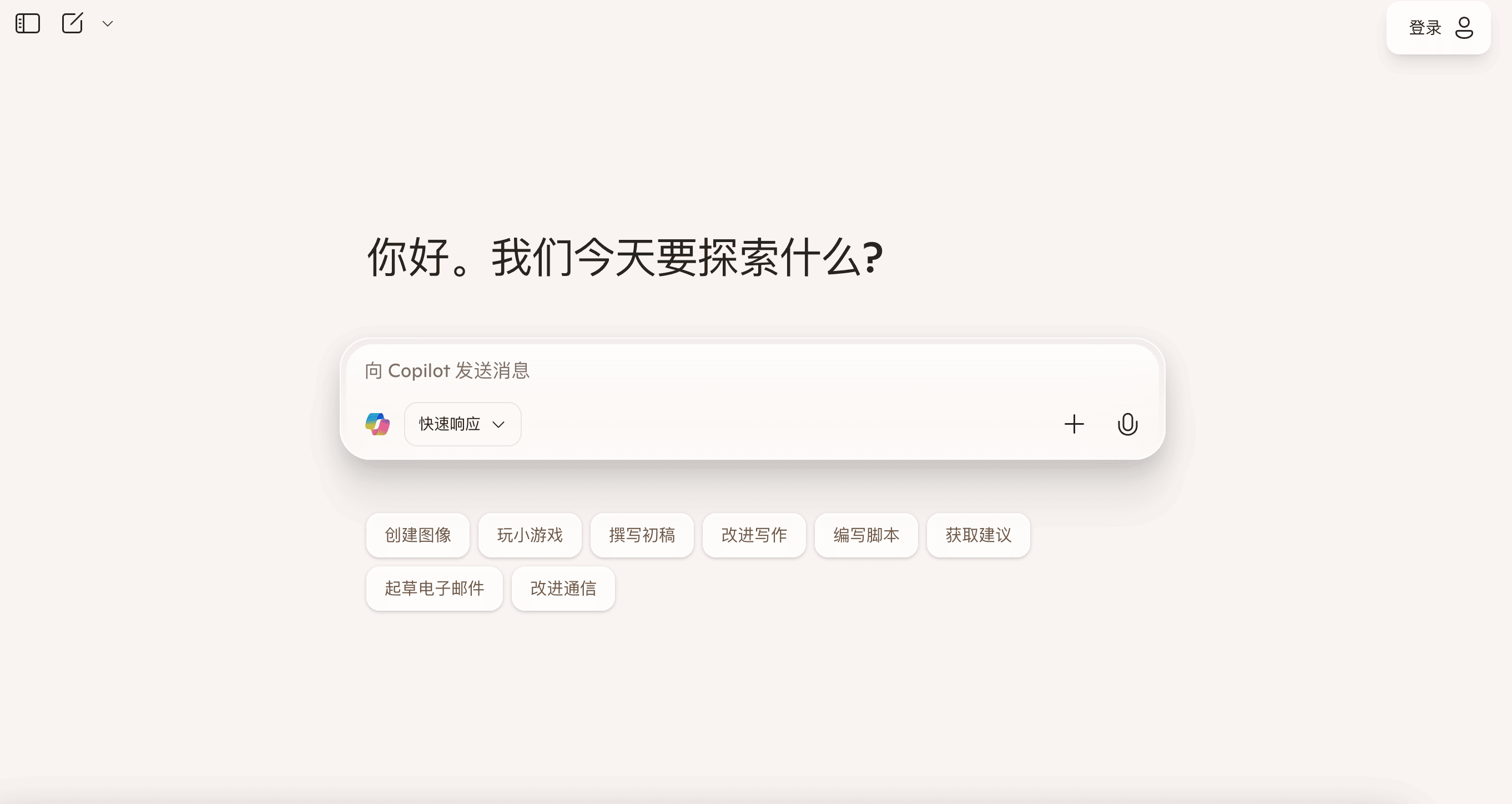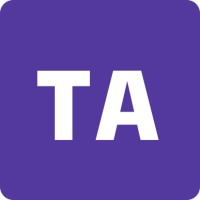
One-Sentence Description of Microsoft Copilot
Microsoft Copilot is a generative AI assistant that works as your digital companion, helping you boost productivity and creativity by providing conversational help, generating content, and automating tasks across your digital life.
What is Microsoft Copilot?
Microsoft Copilot is a powerful generative AI chatbot developed by Microsoft. It’s a successor to the discontinued Cortana and is based on OpenAI’s advanced large language models, including GPT-4. Copilot is more than just a search engine; it’s a versatile assistant that can be accessed in various forms, including a standalone web interface, a mobile app, and directly within Microsoft 365 applications like Word, Excel, PowerPoint, and Outlook. It uses a conversational style, allowing you to interact with it using natural language to get answers, create content, analyze data, and perform a wide range of tasks.
Key Features
- Conversational AI Chat: Engage in human-like conversations to get information, brainstorm ideas, and ask complex questions.
- Content Generation: Create text for emails, reports, poems, and other documents from simple prompts. It can also generate images using Microsoft Designer.
- Deep Integration with Microsoft 365: Copilot is a core part of the Microsoft 365 ecosystem. In Word, it helps you draft and refine documents; in Excel, it simplifies data analysis; in PowerPoint, it assists with creating presentations; and in Outlook, it can summarize long email threads.
- Multimodal Capabilities: Interact with Copilot using text, voice, and even images. The Copilot Vision feature allows it to “see” and provide information about what’s on your screen.
- Freemium Model: A free version is widely available, with a premium subscription (Copilot Pro) offering more advanced features and deeper integration.
Official Website
You can access and learn more about Microsoft Copilot on its official website: https://www.microsoft.com/en-us/microsoft-copilot
How to Use
Using Microsoft Copilot is designed to be simple and intuitive.
- Access Copilot: You can use Copilot in several ways:
- Web: Go to the official Copilot website.
- App: Download the Copilot app for your mobile device or Mac.
- Windows: Access it directly from your taskbar or with the dedicated Copilot key on new Windows keyboards.
- Microsoft 365 Apps: Look for the Copilot icon within the ribbon of apps like Word, Excel, and Outlook.
- Start a Conversation: Type a question or a command into the chat box. For example, “Draft an email to my team about the new project,” or “Create a bar chart from this data.”
- Refine the Output: If the initial response isn’t quite what you’re looking for, you can ask Copilot to “rewrite that” or “explain it more simply.” You can continue the conversation to refine the results until you’re satisfied.
Application Scenarios
Microsoft Copilot is a versatile tool that can be applied to a wide range of personal and professional tasks:
- Document Creation: Quickly draft reports, articles, or presentations by giving Copilot an outline or a simple prompt.
- Data Analysis: In Excel, ask Copilot to find insights, create charts, or add complex formulas to your spreadsheets.
- Email Management: Summarize lengthy email threads in Outlook to quickly get caught up, and have Copilot draft professional responses for you.
- Creative Tasks: Generate images for social media, design marketing materials, or brainstorm creative ideas for a project.
- Research and Learning: Ask Copilot to conduct research, summarize complex topics, or provide simple explanations to help you learn faster.
Relevant Navigation
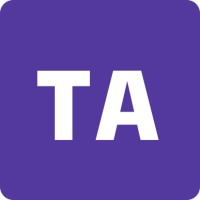

Curipod – AI Presentation Tool for Interactive Lessons

Consensus AI – AI Search for Academic Research
Copilot
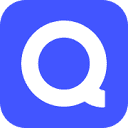
Quizlet AI – Smart Study & Flashcard Generator
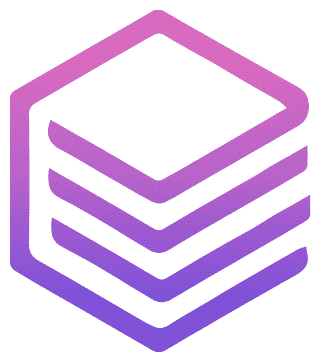
EduAide: The Ultimate AI Assistant for Teachers
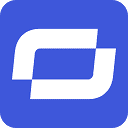
Synthesia – AI Video Generation for E-learning & Training